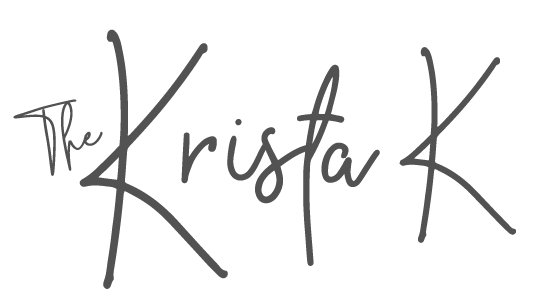You have stacks of old photographs, old photo albums and boxes of pictures. You know you need to get a digital copy of each one, but where do you start? One option is using the Photomyne, but how does it work and is it worth buying the subscription? Let’s dive into Photomyne!!
Basically, Photomyne is using your phones camera to take a photograph of your picture.
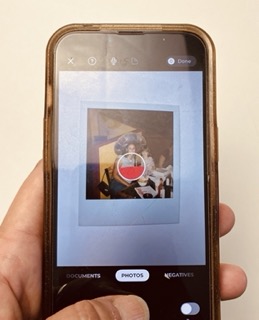
But the results you get are BETTER than if you had just used the camera app to snap a photo because Photomyne crops and straightens your photographs.
Photomyne also allows you to scan several photographs at once. You can get a digital copy of an entire page in a photo album and then it will cut each one out and turn them into their own digital photo. This is great if you have a scrapbook or a photo album that can’t come apart, however keep in mind the more photographs you fit into a single scan the lower the overall quality will be of each. The best analogy I can think of for why that is the case is to think of it like this:
One digital scan with your phone is like one tray of brownies. You can cut it up into 4 pieces or 24 pieces but you still have the same amount of brownies, only the serving got smaller. And in photography when the serving gets smaller, pictures will appear more blurry (or pixelated) and they won’t reprint as nicely.
So, although it is a selling point of Photomyne to scan a dozen pictures at once, I wouldn’t advise it unless it’s something that has little value to you.
Once you’ve decided you do want to go ahead with the Photomyne app, it’s pretty mindless to use!
How to get a digital scan using the Photomyne app:
- download the app to your phone
- open the app and click on the SCAN option
- place your photo in a well lit area – This post has some helpful lighting tips
- press and hold the scan button
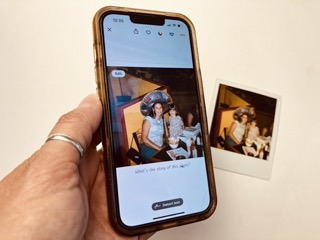
Now the photograph you have scanned will be saved in the Photomyne app. The next step is to download them to your phone. Click on one photo that you have scanned. There you will see an arrow, press that. It will open up all of the photographs that you just scanned. Click on the circle in the top right corner to select all pictures. Then select “save selected photo” to save those pictures to your camera roll.
It’s that simple and you have that safe, secure digital copy of your photograph!
Here are a few pictures I recently scanned with Photomyne:

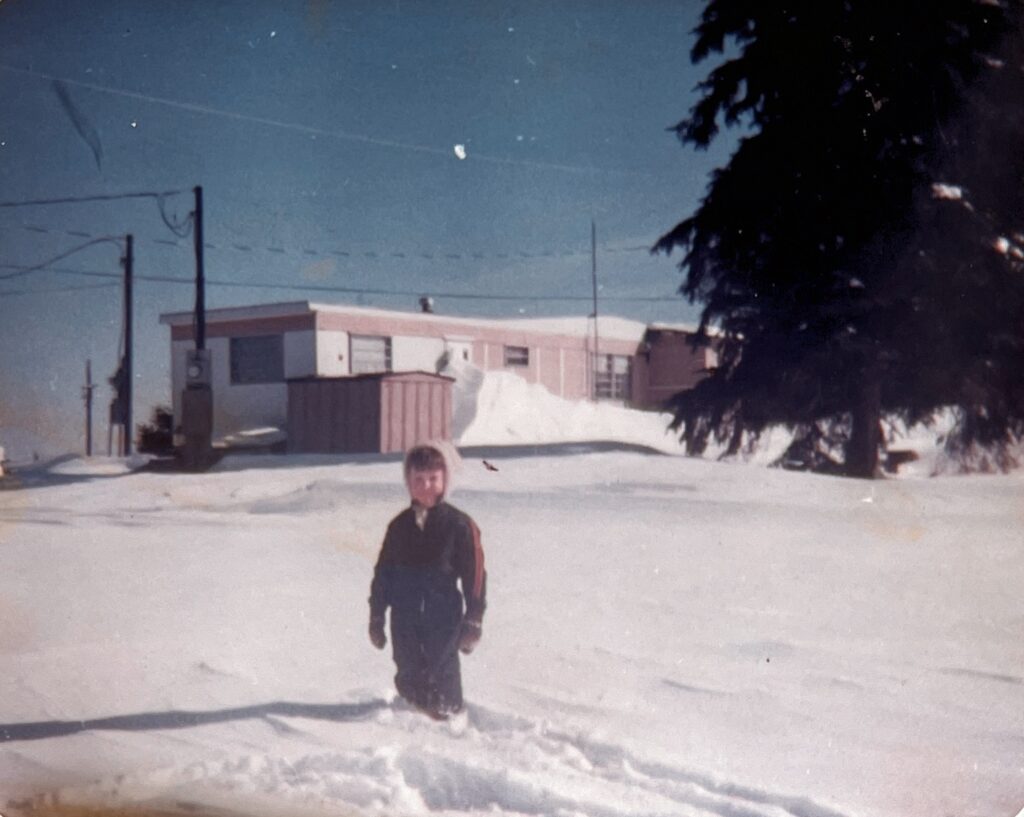




If you’re considering downloading Photomyne but not sure if it is right for you, here are some thoughts on when the app is especially useful and when it shouldn’t be used:
Who shouldn’t use Photomyne:
- You have an old phone, or a phone that has poor picture quality.
- You have very important pictures. If they are heirlooms you may want to opt for a higher quality scan.
- You plan to reprint the photographs. If you plan to make new copies you may want to opt for a higher quality scan.
When is Photomyne especially useful:
- When you are visiting family/friends and they have pictures you want to have a digital copy of.
- Scrapbook pages that have other objects attached to the pages and can’t lay flat on a scanner.
- Photographs that are stuck in frames.
- Photos in magnetic page albums that are difficult to remove.
I have found Photomye to be a super useful tool for my own scanning. I pull it out more often than I initially would have expected. For the best, most organized approach to getting photo organized, I suggest having both an app for scanning pictures with a phone AND a desktop scanner and Photomyne is a great solution for an easy to use phone scanning app!