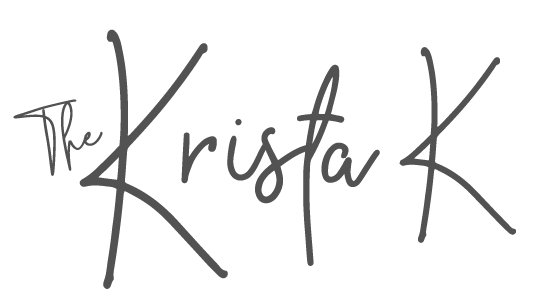This week I’m talking about my favorite ways to get a digital copy of your old print photographs. First up Photomyne.
Photomyne is a phone app. You download it to your phone and it uses your camera to help you get the best possible scan you can using your phone. It is better than simply using your camera because it uses advanced image processing to automatically correct distortions, reduce glare and enhance the quality of the scanned image. It also has some great additional features that can sharpen and enhance the overall look of the photo and you can colorize a black and white photo too.
Photomyne is not a free app, but when it comes to scanning tons of old photos it is one of the least expensive method to easily get that done.
I absolutely suggest Photomyne to make sure that you have a safe copy of that old memory, but it is not the best option for every situation.
I would NOT use Photomyne if you plan to use the scan to make new copies of that photo. It is also not the best option if you are looking to get the absolute best quality (let’s just say the Smithsonian isn’t using Photomyne). It will give you a good quality scan that will be great for keeping and sharing it digitally and having the photo memory safe. And, in many situations, that’s all that is needed.
You’re not reprinting the 1994 bowling team photo, but you want to make sure you always have that memory, THAT is what the Photomyne app is great for.
I’ll talk more in upcoming posts about desktop scanning options that are better for getting the BEST possible scan. But if you are ready to start using Photomyne, here are some tips to make sure you get the best scan you can from that app.
Lighting is crucial.
- Look for a bright room with the most window light
- Select a time of day when it is the brightest
- Avoid direct sunlight
- Turn off overhead lights, lamps etc.
- Outside in shade could work well
- Experiment with different areas of your home to see which works best
- Add a large sheet of WHITE poster board opposite the window light. This will reflect more light back to give the photo even lighting
Glare can be avoided.
- Experiment moving the photo around to try to minimize glare
- Put the photo under a piece of museum quality glass or anti-glare glass
- Glossy photographs tend to produce the most glare, if you have multiple copies in different finishes avoid the glossy version
Scanning one photo at a time will give you better results.
- Although Photomyne will allow you to scan a group of pictures in one scan, you will get the best quality scanning just one single photo at a time.
Put photographs in chronological order before you start.
- You can always go back and organize later, but I’ve found it’s easiest to get the actual print photographs in order first.
Save pictures to your camera roll, back up to a cloud service and an external hard drive.
- Photomyne saves the photographs in the app. Make sure you go in and download them to your camera roll.
- Once in your camera roll it’ll be easy to back them up in your photo organizing system. If you need help with that, check out this link!
Here are a few photographs that I’ve scanned using Photomyne. There is also an example of the colorizing option that is part of the app too. Let me know in the comments if you will be trying out Photomyne or what your experience has been using this app.




Are you looking for more photo organizing help? Sign up to get my biweekly emails. I send photo tips right to your inbox. The first one is my favorite! It’s my FREE Photo Resource Guide. It includes over 60 of my favorite photo tools, gadgets and apps.
Be sure and follow along on socials too!!