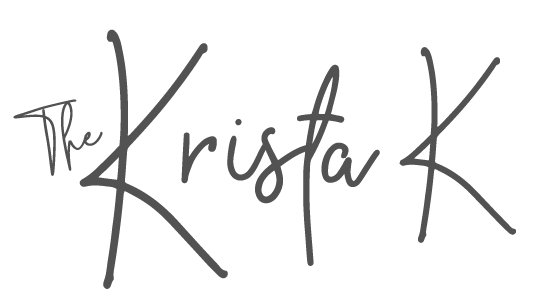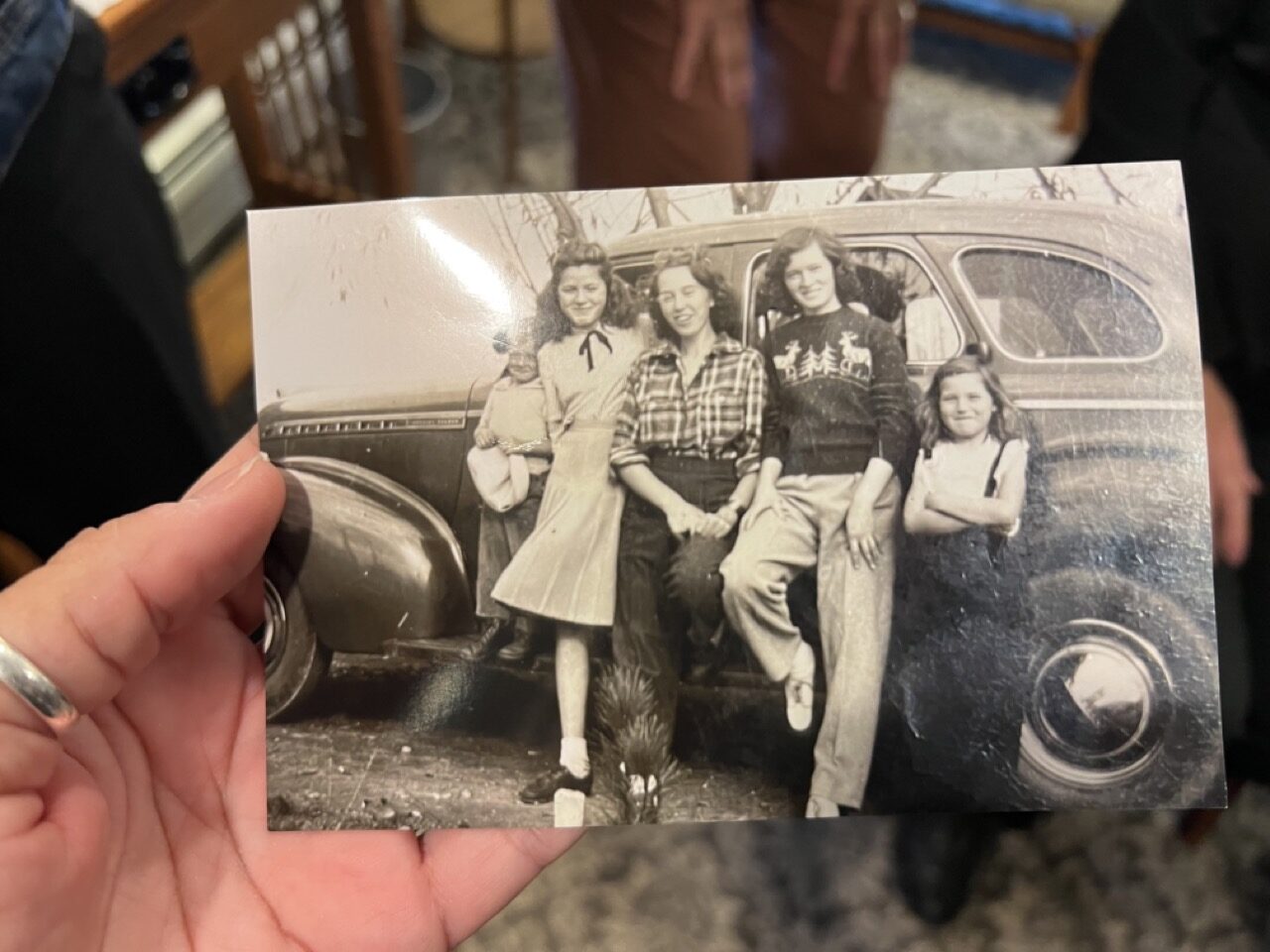You have old print photographs and you want to have a digital copy? It’s actually not all that complicated and these days you don’t even need a computer. Your smart phone alone is enough to get the job done!
I suggest downloading the Photomyne app to your phone for the best scan results. Inside the app you will take a photo of each of your print photographs. The app will then automatically crop each photo and it has some great bonus features like a sharpening tool and it colorizes black and white photographs too!
While the absolute best quality scan is going to come from a traditional scanner, using an app can still give you a pretty good scan. I do have a few suggestions for how to get the best possible results though.
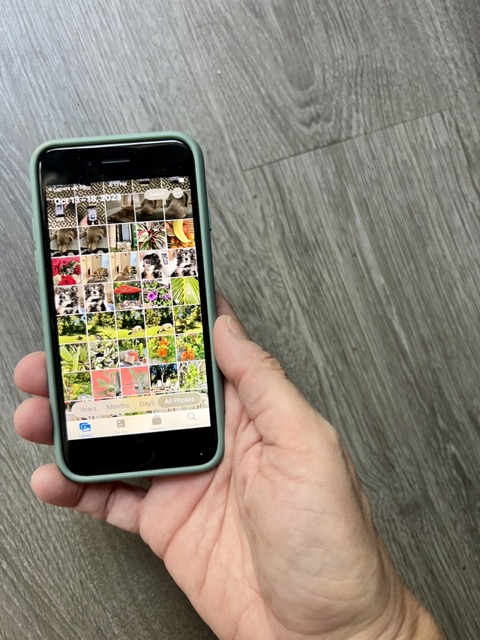
Tips to get the best results when scanning photographs with the Photomyne app on your phone
Lighting is crucial.
- Look for a bright room with the most window light
- Select a time of day when it is the brightest
- Avoid direct sunlight
- Turn off overhead lights, lamps etc.
- Outside in shade could work well
- Experiment with different areas of your home to see which works best
- Add a large sheet of WHITE poster board opposite the window light. This will reflect more light back to give the photo even lighting
Glare can be avoided.
- Experiment moving the photo around to try to minimize glare
- Put the photo under a piece of museum quality glass or anti-glare glass
- Glossy photographs tend to produce the most glare, if you have multiple copies in different finishes avoid the glossy version
Scanning one photo at a time will give you better results.
- Although Photomyne will allow you to scan a group of pictures in one scan, you will get the best quality scanning just one single photo at a time.
Put photographs in chronological order before you start.
- You can always go back and organize later, but I’ve found it’s easiest to get the actual print photographs in order first.
Save pictures to your camera roll, back up to a cloud service and an external hard drive.
- Photomyne saves the photographs in the app. Make sure you go in and download them to your camera roll.
- Once in your camera roll it’ll be easy to back them up in your photo organizing system. If you need help with that, check out this link!
Are you looking for more photo organizing help? Follow along!